OrgPlus RealTime Express has four publishing options:
- Adobe PDF
- Microsoft PowerPoint
- Microsoft Excel
- HTML
The following guide will walk you through publishing an organizational with navigable sub-charts.
- Click the share icon to reveal the drop-down options.
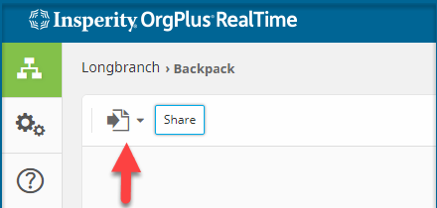
- Select PDF or one of the available publishing options
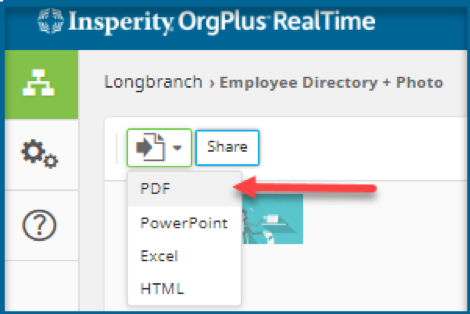
- Chart Tab: There are several options for publishing your chart. Select from available items in chart tab.
- Entire Chart under chart contents
- Autofit for box size
- Expand Collapsed Branches
- Include Sub-Charts Arrows
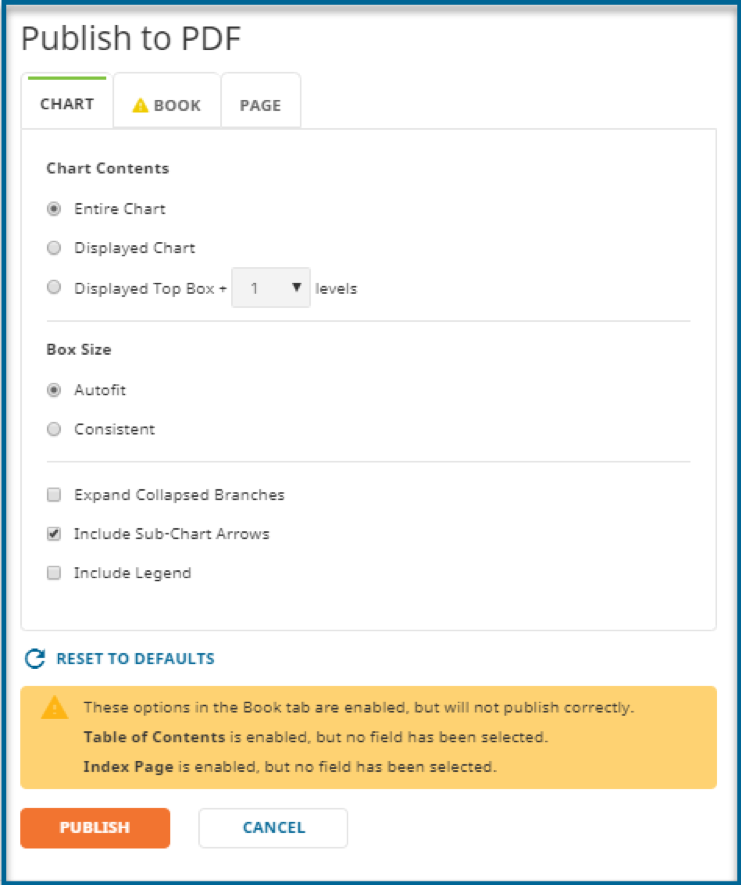
- Book Tab: There are a number of options for publishing an org chart such as including a cover page and a table of contents. For this example, these options will be omitted. Deselect the following:
- Include Cover Page
- Include Table of Contents
- Include Index Page
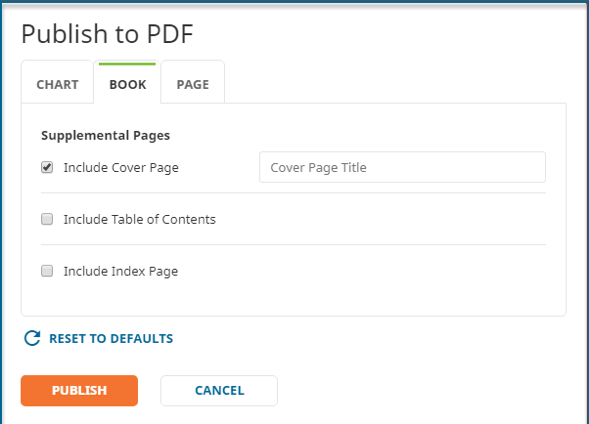
- Page Tab: You have the option to include additional content by customizing the page header and footer, page orientation and page size. For this example, deselect all items.
- Click Publish.
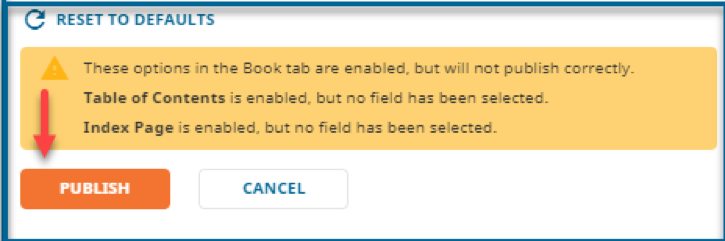
- Open the PDF file to view the published chart.
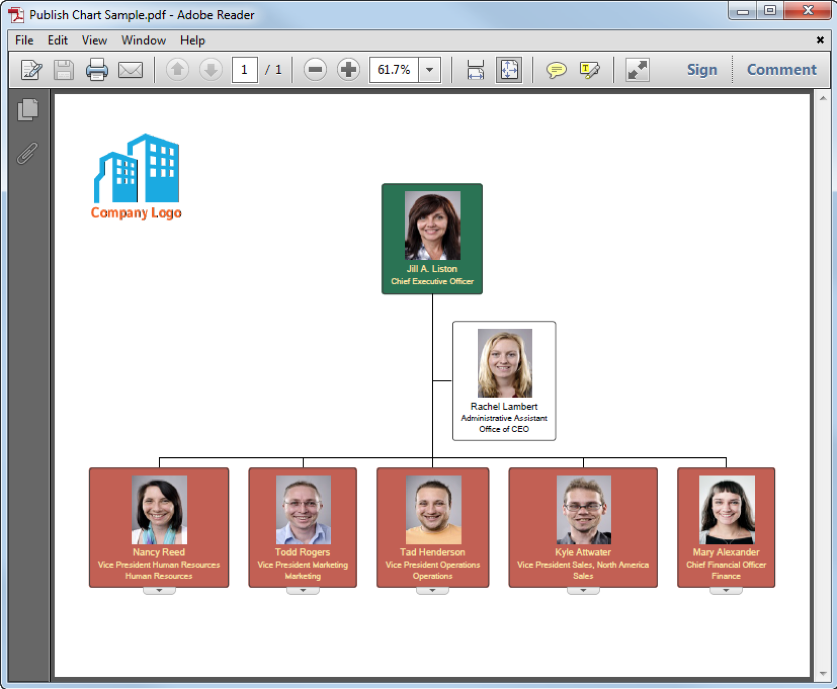
- Should you need additional help watch this tutorial.
Try out a number of the custom settings while publishing your org chart to find what best meets your needs.